How to make a simple Christmas Card and Wallpaper in Photoshop
In time for the Festive Season this tutorial will help you make your own Christmas Card, and you’ll have no trouble producing good results! You can download the PSDs a the bottom!
1. Downloads
- Firstly you’ll need to download these Brushes and Images!
- Brushes: Holiday – Christmas brushes.zip (2mb), and this set: Christmas Brushes!
- And these two photos: Happy Christmas Bokeh by Simon and Bokeh Texture by Susan!
2. Making the Front Page or Wallpaper
- Using Susan’s Bokeh Texture open it in Photoshop, name the layer ‘Background’
- Using the Text Tool, write Merry Christmas or Seasons Greetings:
- I used: Font: Gill Sans Ultra Bold Size: 54 pt, Sharp Colour: 075b8c:
3. Brushes
- Create a New Layer: ‘Brushes’
- Using the brushes you downloaded, place them around your text: If the Brushes haven’t shown up, then load the Brushes or restart Photoshop, save first!
- The sizes vary from around 100px to 150px, experiment around:
- The colour should be the same: 075b8c:
4. Layer Blending
- To give it a smoother finish we’ll use a Soft Light blending mode:
- Duplicate the Background layer, and drag it to the top of the layers:
- Set the blending mode to Soft Light, and set the Opacity to around 30%:
- Your Wallpaper/Front Page is finished!
5. Making the Christmas Card
- Open a new document in Photoshop (Ctrl/Cmd + N):
- With Settings: International Paper, A4, 300 pi
6. Christmas Card Layout
- To make a card out of an A4 sheet of paper we need certain fold lines:
- Make 50% Guides Vertical and Horizontal, go View –> New Guide:
7. Import Images
- Import your front page from it’s document, on the layer *Right Click*>Duplicate Layer (firstly Flatten your Image, Layer –> Flatten Image), send to your Christmas Card.psd:
- Scale the images using, Edit –> Transform –> Scale, and Edit –> Transform –> Rotate 90° CW:
- Import any other accompanying images of Family or festive photos to fill in the two blank pages!
8. Text
- Use the Text Tool to write your greetings:
- I used: Font: BlairMdITC TT Size: 24 pt, Sharp Colour: 075b8c:
That’s It!
Download the PSD for Wallpaper (4.3mb)!
Download Card Layout PSD (12.3mb)!
More Christmas Tutorials
Christmas & New Year Wallpaper
If you get stuck anywhere just comment below!
If you’d like to use these photographs please Contact Me!
All images on this site are copyrighted© – All Rights Reserved.


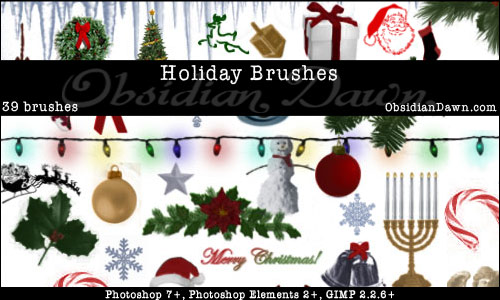
















Trackbacks & Pingbacks